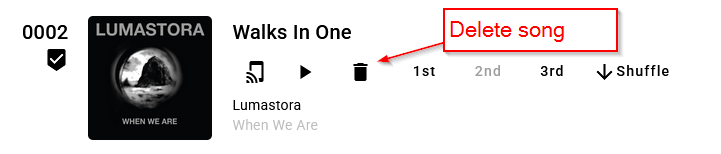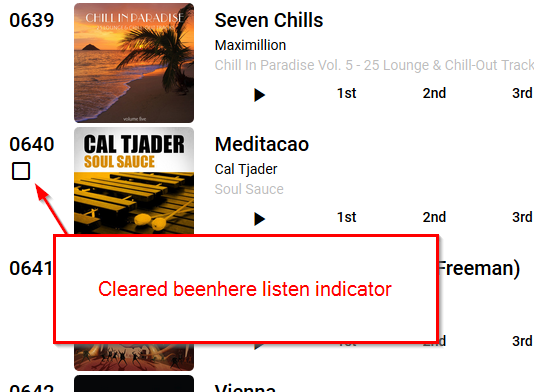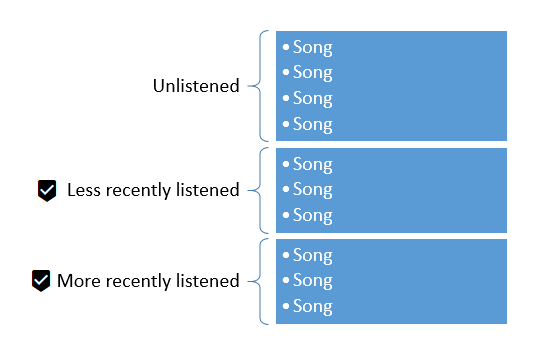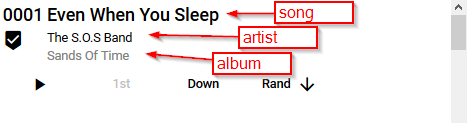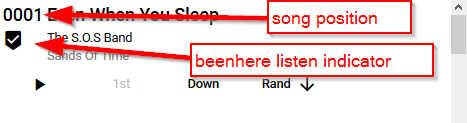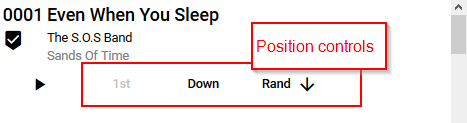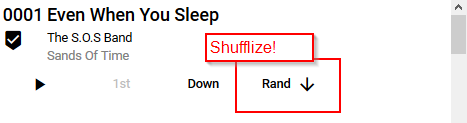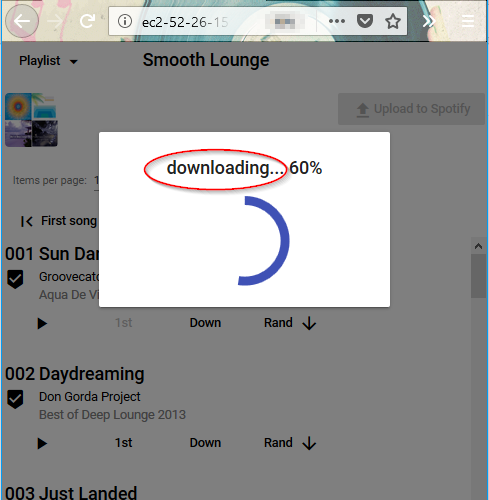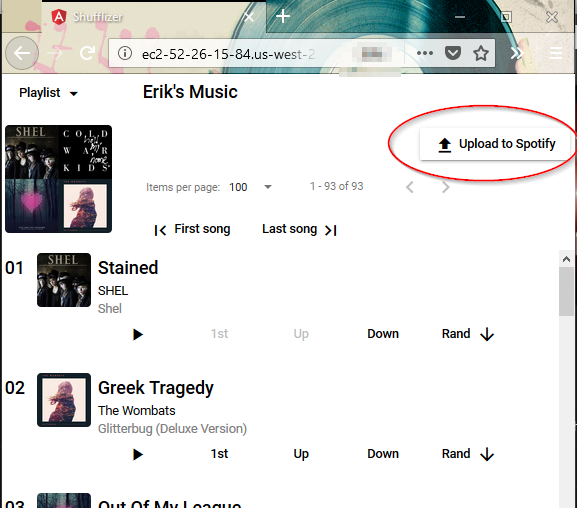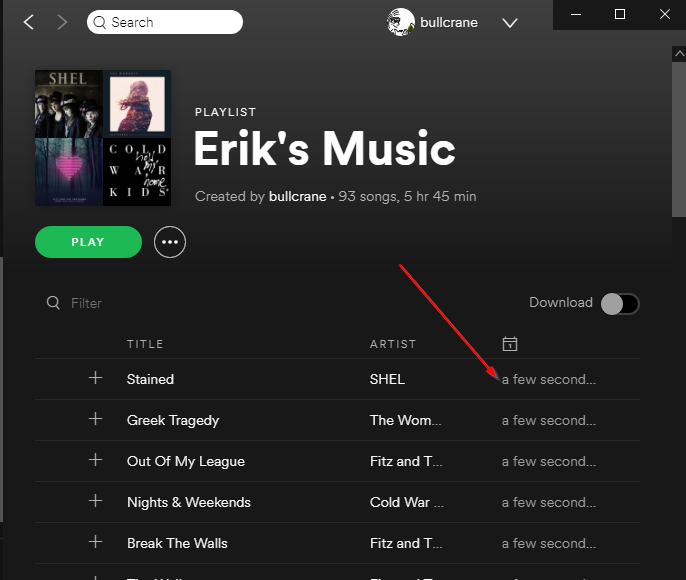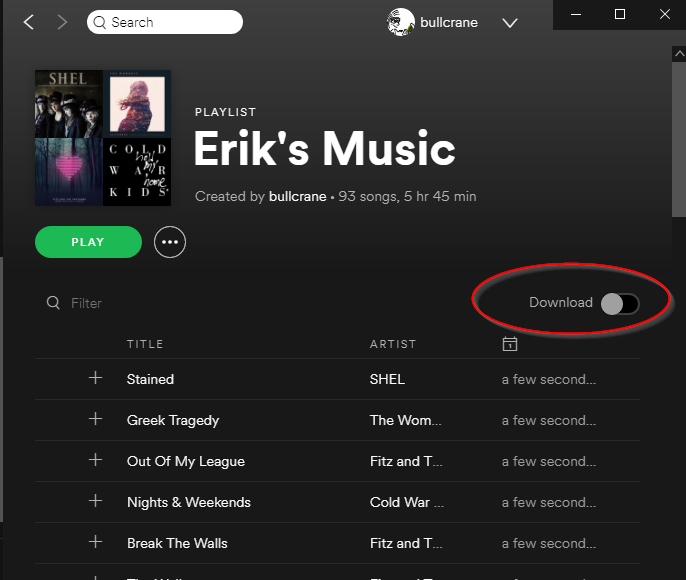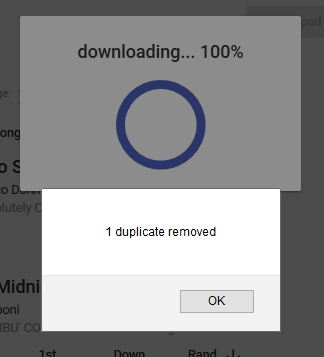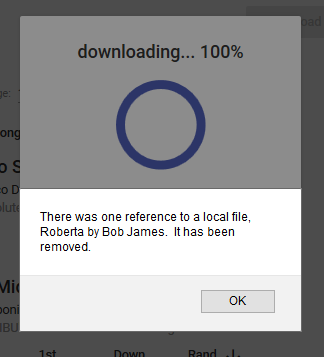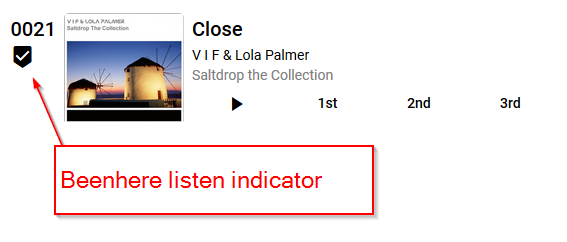Dups
Shufflizer automatically removes duplicates from your playlist. When it does this, it lets you know with an alert.
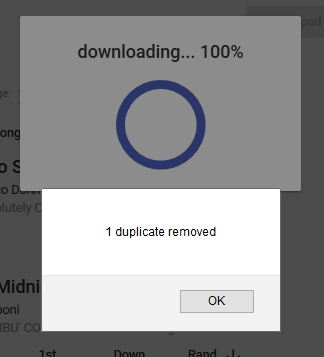
It was simpler for me to make Shufflizer delete duplicates than to make it accommodate them. A fundamental motivation for Shufflizer is to not hear songs repeated. Having the same song more than once in a playlist undermines this.
Local files
Shufflizer automatically removes local files from your playlist. When it does this, it lets you know with an alert.
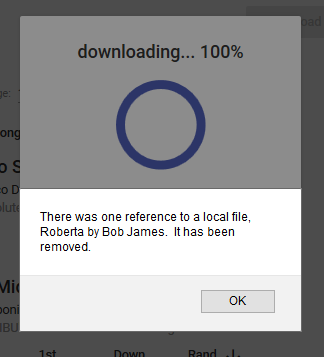
Probably most Spotify users don’t have local files in their playlists, or even know what they are. Local files are mp3’s you have on your PC that you want Spotify to play. They are not supported by the underlying technology upon which Shufflizer is built, the Spotify Web API, so I must remove them.
Don’t like these automatic actions?
Shufflizer isn’t immediately changing your playlist in Spotify when you see either of these alerts, and it certainly isn’t going to delete any files from your PC. Shufflizer is making these adjustments to the copy of the playlist it is loading for you to edit. A playlist is just a track listing, not the songs themselves, and no changes to your playlist are saved until you upload. Don’t like these automatic actions? Don’t upload.